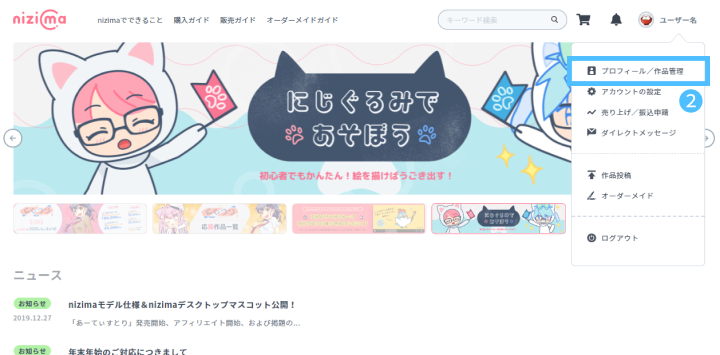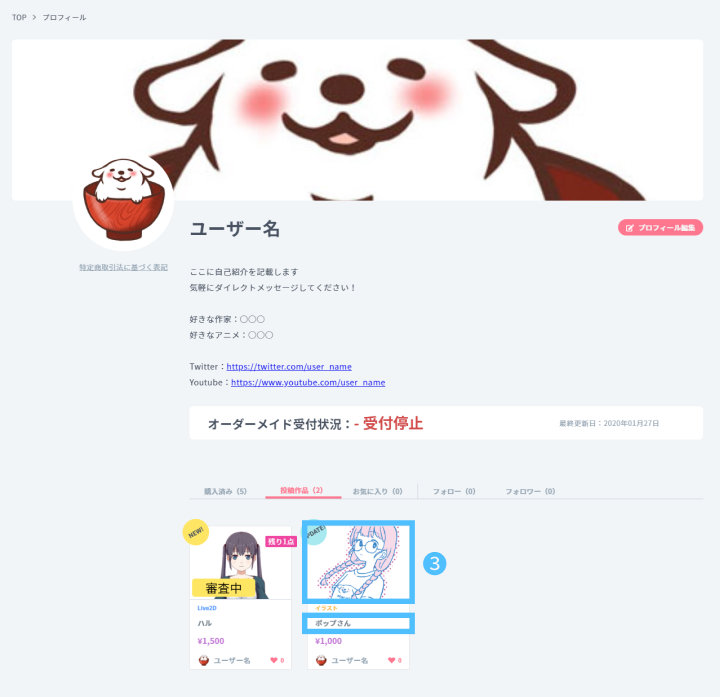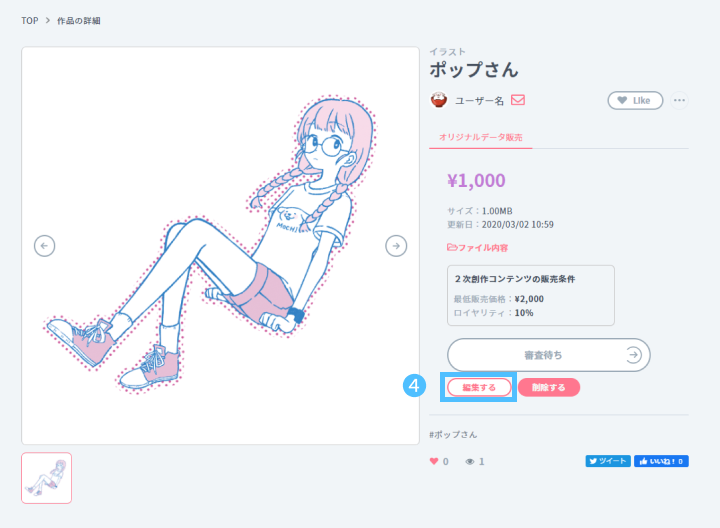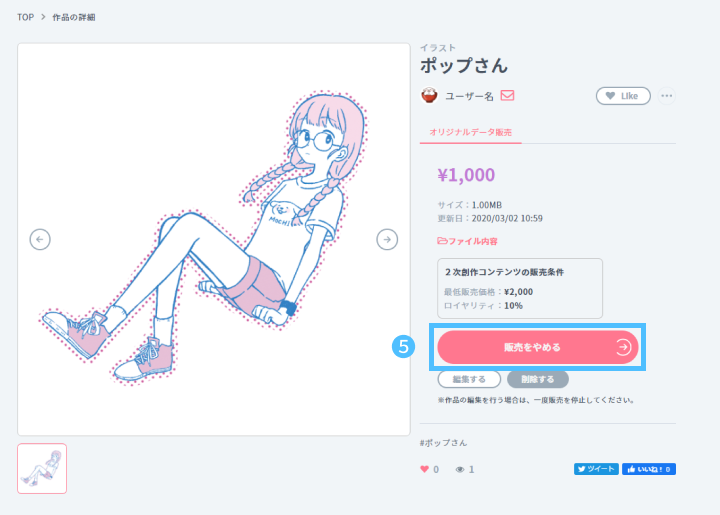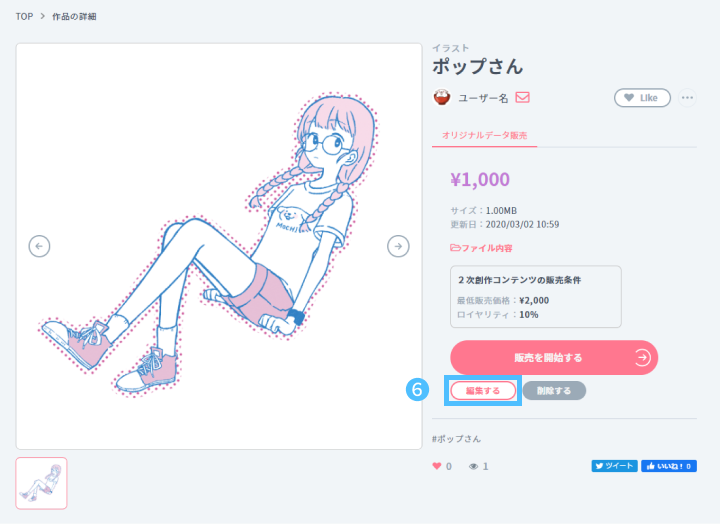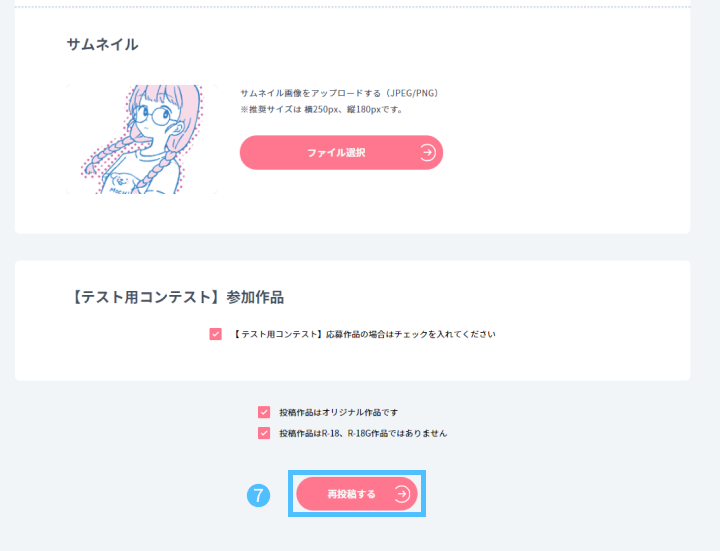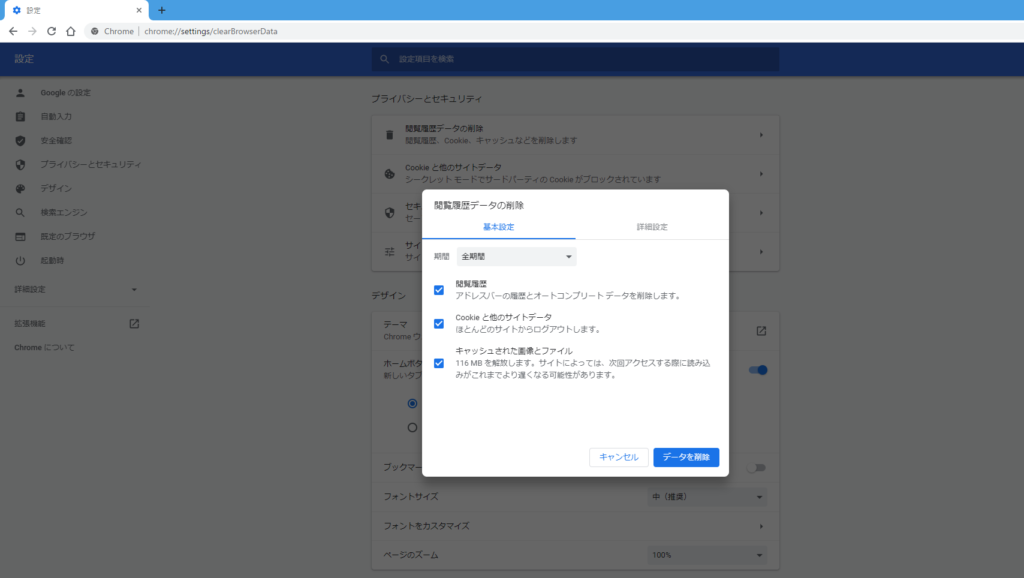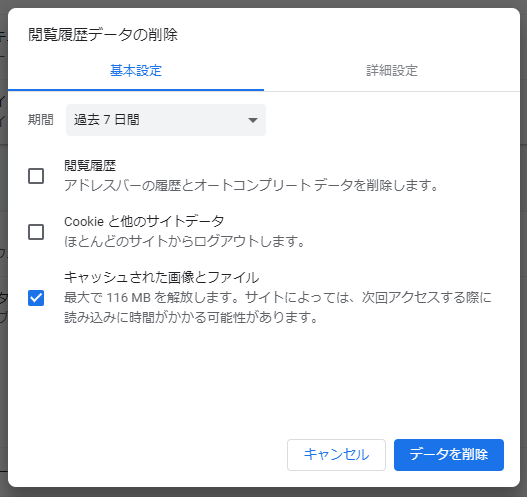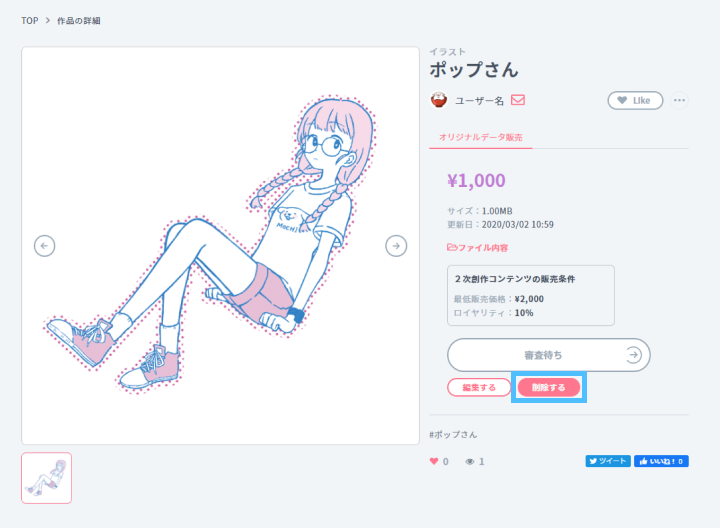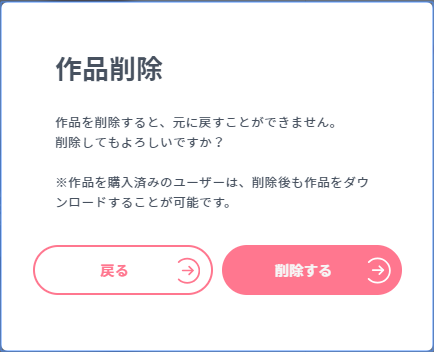-> Glossary
Unable to edit
Some items may not be editable depending on the content of the work’s post and selling preferences. Please note the following when selling for the first time.
After Post
After passing the review
Editing Works
You can edit the work on the detail screen of each work.
1. access nizima and sign in.
2. Click on “Profile / Work Management” from the menu in the upper right corner.
3. Click on the thumbnail image or title of the post you wish to edit.
If your work is under review
4. Click [Edit] under [Awaiting Review].
If the work is currently selling
5. Click “Stop Selling” to stop selling.
This process is necessary to prevent the purchase of the relevant work while editing is in progress.
The “Stop Selling” button will disappear and the “Start Selling” button will appear.
6. under “Start Selling”, click “Edit“.
7. edit what you want to edit and click “Re-post“.
Past versions will remain even if the selling data is replaced. Purchasers will be able to download each version.
-> Download
Delete cache
If images for preview, etc. are not replaced after “up to 1 day“, please try “Delete Cache”. The procedure varies depending on the environment and browser you are using. Please check the procedure for your environment.
Since Chrome is the recommended environment for nizima, we will only introduce the “Delete Cache” procedure when using OS: Windows 10 and browser: Chrome.
1. copy and paste the following into the address bar of Chrome
chrome://settings/clearBrowserData
2. Set the time period to include the date the work was edited.
Please try a shorter period of time, as data from sites other than nizima will also be deleted. If the cache is not deleted, please try a different period of time.
3. Uncheck [ Browsing History ] [ Cookies and Other Site Data ].
Only the cache will be deleted, so please uncheck the other checkboxes. In particular, please note that [ Cookies and other site data ] will clear not only nizima’s cache, but also other sites’ login information and so on.
4. Click “Delete Data”.
Please hard reload the work detail page (Ctrl+Shift+R) and check if the data has been replaced.
Delete a work
Click [Delete] on the work detail page to delete the work.
A message will be displayed. Please confirm the contents and click “Delete“.
-> Download