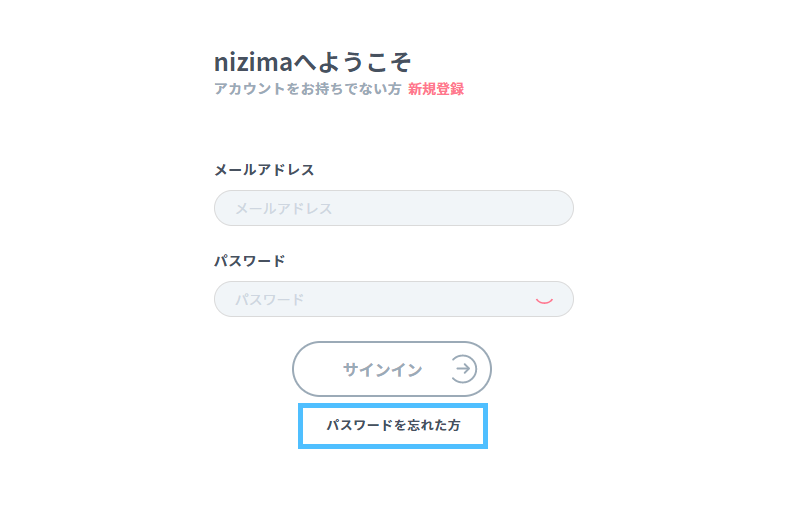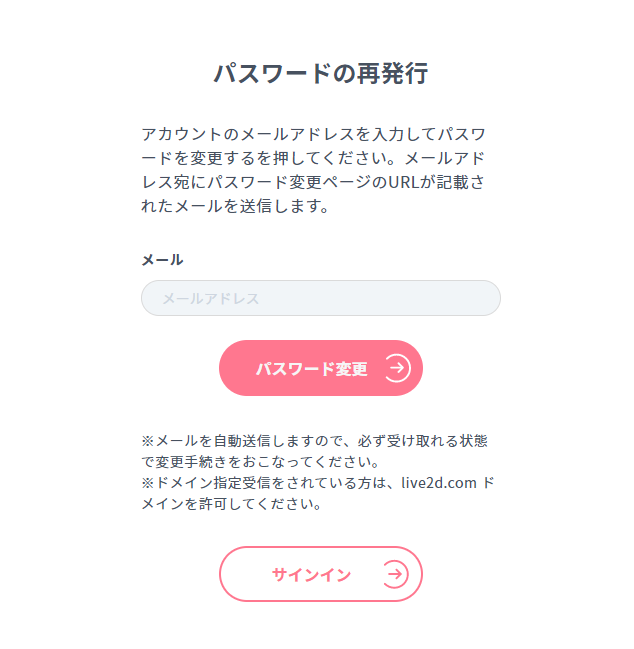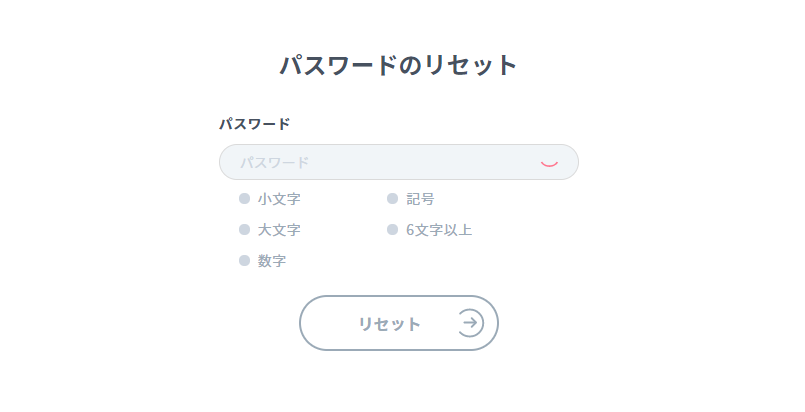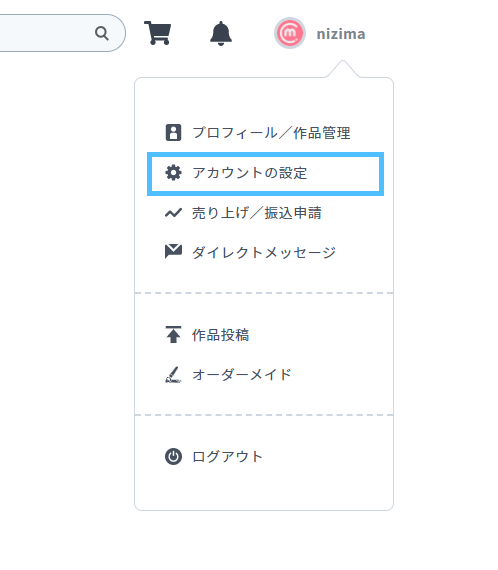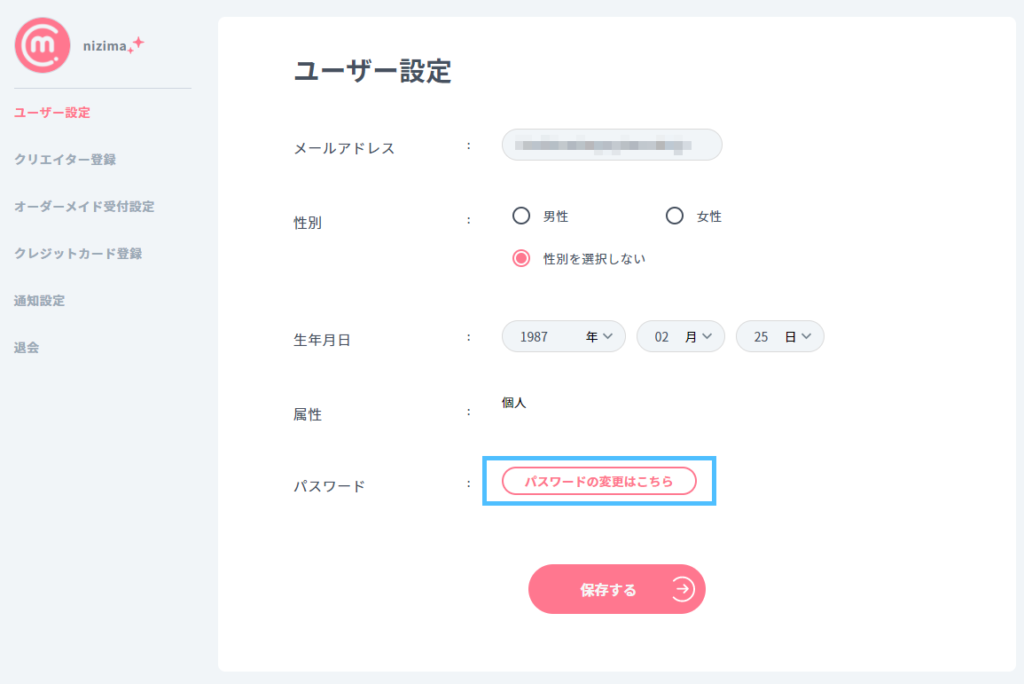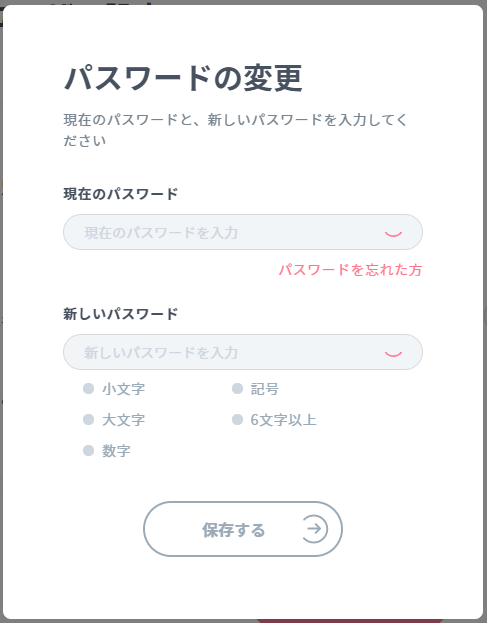Please check this page for a summary of what to do if you are unable to log in.
Possible reasons for not being able to log in
If your email address is incorrect
Please check again.
If the password is entered incorrectly
Currently, the passwords that can be set are as follows.
If you lose your password
Please reissue your password.
If you lose your email address and password
If you have lost your password and cannot use your registered email address, please use the contact us form.
Please send the above information.
After confirming your registration information, we will inform you how to change your password to your current email address.
Other inquiries
Otherwise, if you are unable to log in, please use the Contact Us form to tell us more about your situation.
Password reissue and password reset
1. open the login page from “Sign In” at the upper right corner of the nizimaTOP page and select “Forgot Password?”
2. Enter your registered e-mail address and press Change Password.
3. access the URL received by e-mail, enter the new password and press the reset button.
You can check the entered password by clicking the mark next to the password.
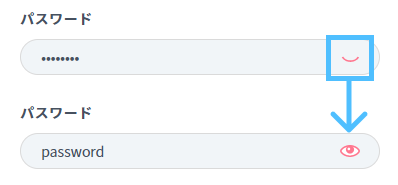
If you cannot press the reset button, the password contains an unusable character string or the condition is not met.
For details, please check if the password is incorrect.
How to change your password
The following is the procedure when you can log in and want to change only the password.
1. after logging in, select account settings
2. select User Settings, Change Password
3. Enter your current and new passwords.
If you have forgotten your current password, please go to “Forgot your password?” and change yours.
If you save but cannot press it, the new password contains an unusable character string or the condition is not met.
For details, please check if the password is incorrect.