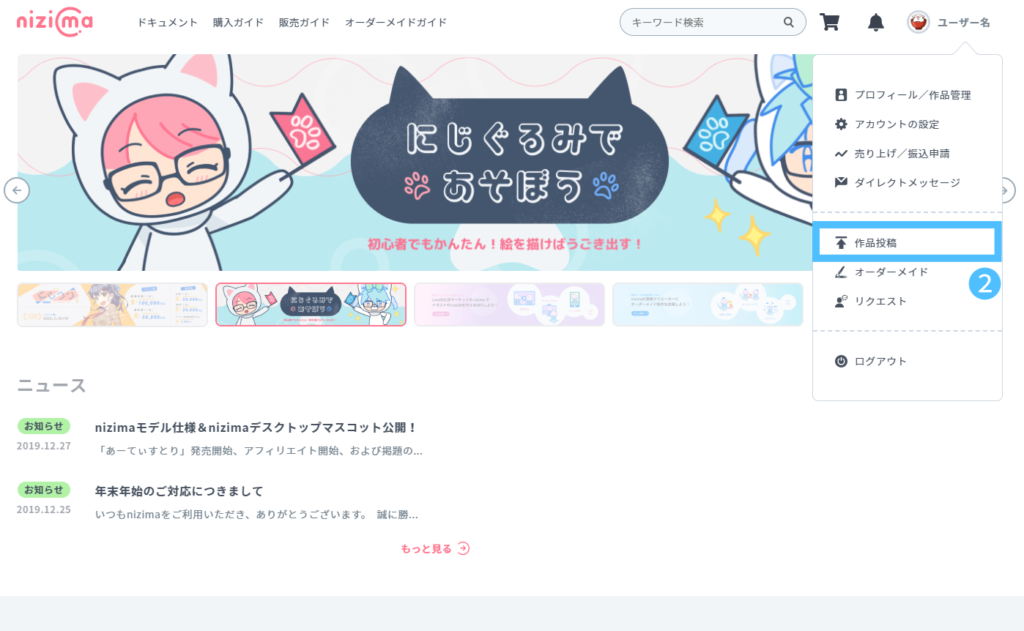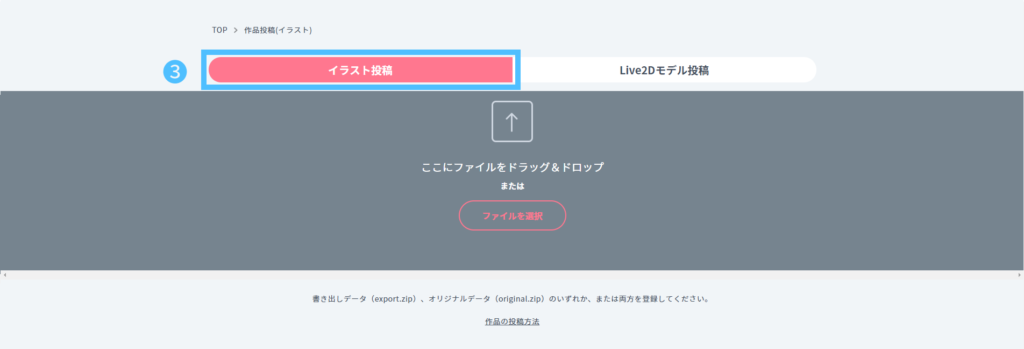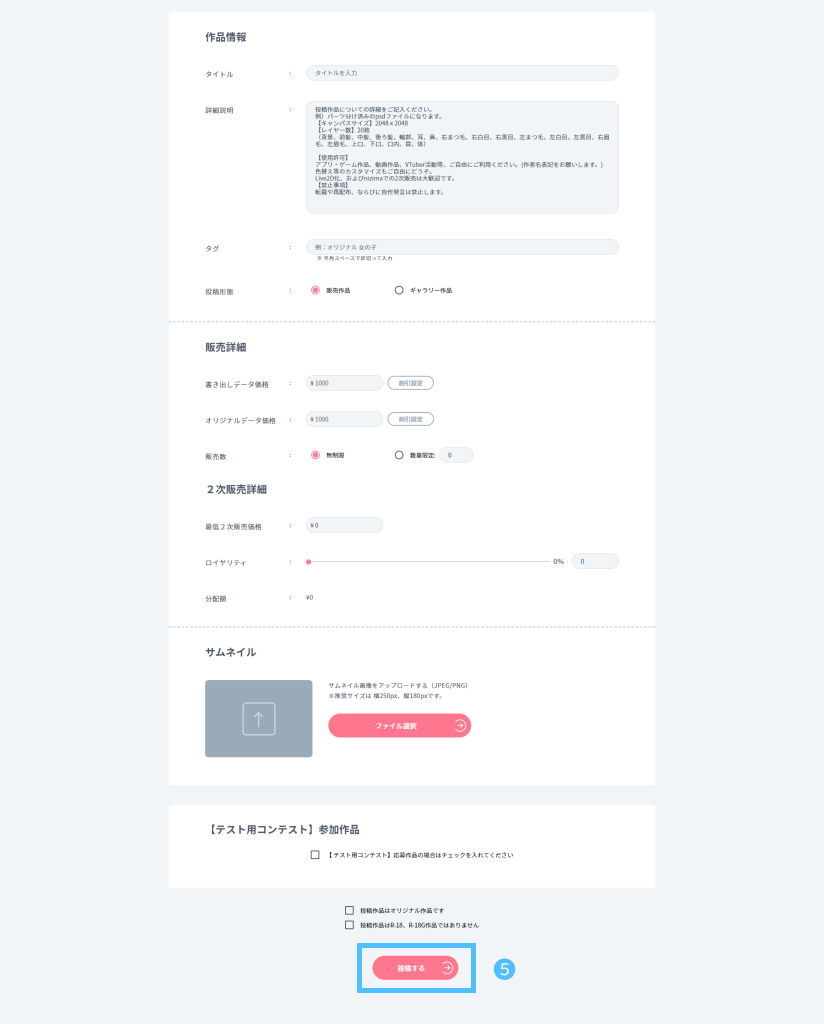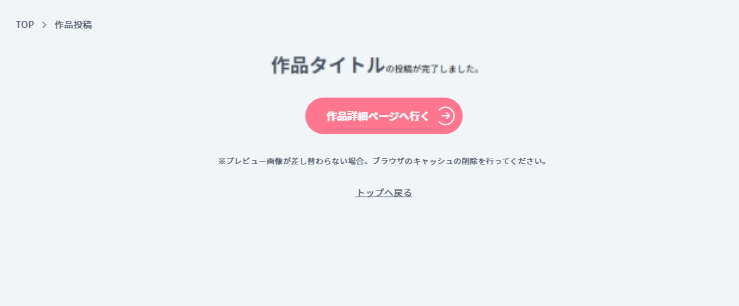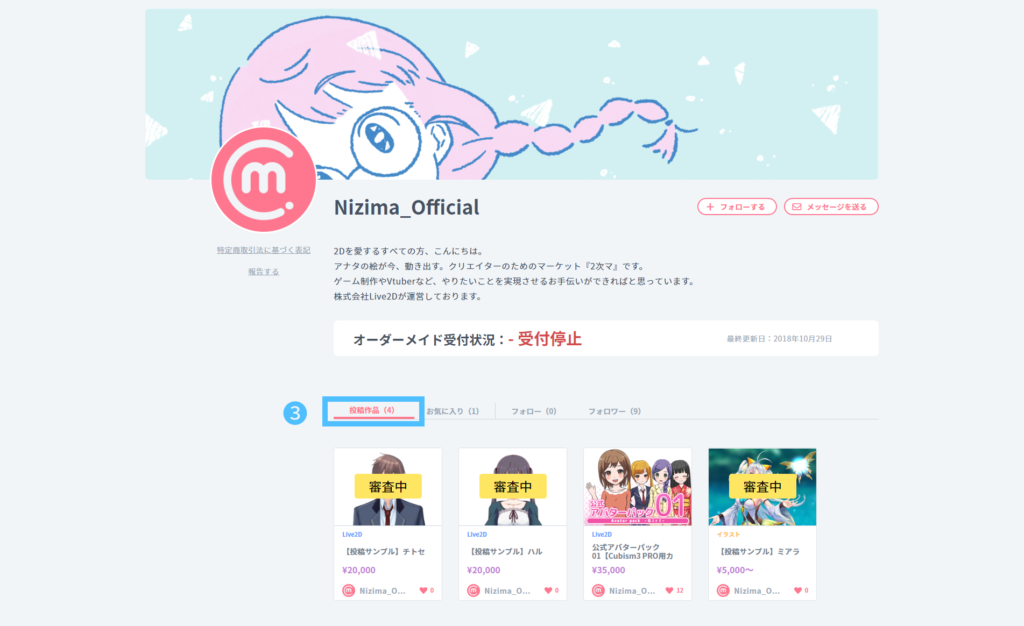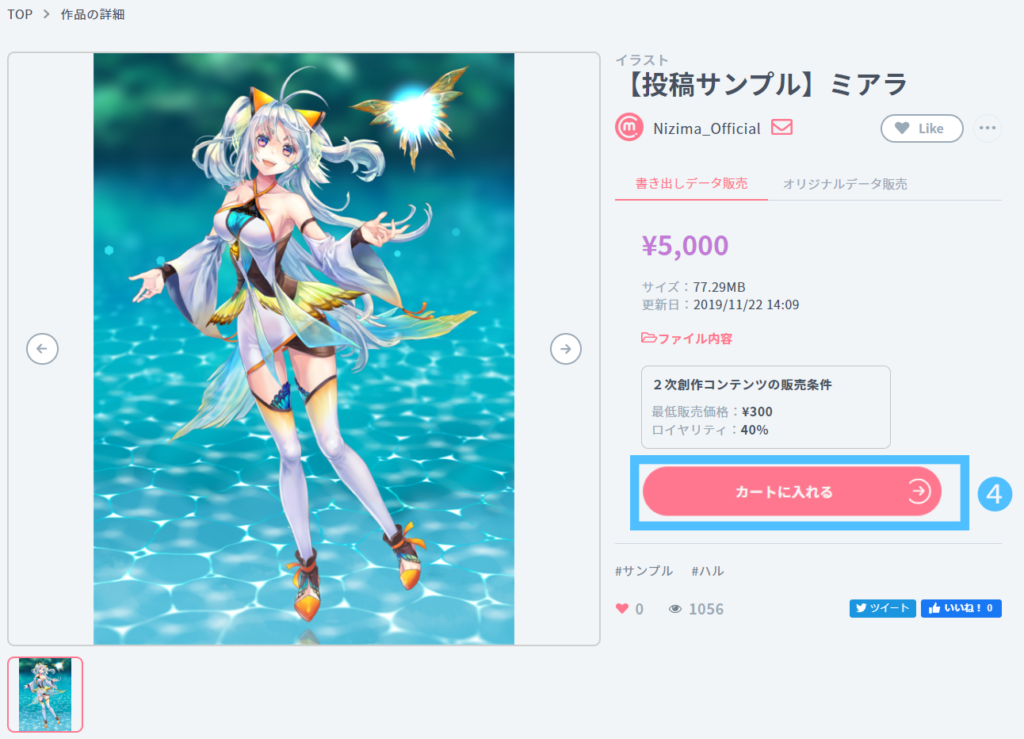-> Glossary
Prepare ZIP file
Compress the image files for selling into a ZIP file.
The name of the ZIP file should be the following name
A. Selling exported data
File name: export.zip
Note: Includes jpg, png, and other formats that do not have layer information.
B. Selling original data
File name: original.zip
Note: Include psd or other formats with a layered structure.
If you are selling your work, one of export.zip/original.zip is required.
Upload
Upload the created ZIP file to nizima.
1. access nizima and sign in.
2. Click on “New Post” in the upper right menu.
3. select “Illustration Post” from the tab menu.
4. Drag and drop files or select files to upload from the Choose File button.
The files that can be selected here are as follows
Export data (export.zip)
Original data (original.zip)
Image for preview
One of the following is required: “exported data or original data”. At least one image for preview is required.
5. After entering the title and other input items and registering the thumbnail image, click the [Post] button.
It may take a while depending on the file size and network conditions.
Please wait a moment without clicking more than once.
6. When the upload is complete, the work details screen will be displayed.
From this state, the review process begins.
You will be notified of the results of the review by e-mail within approximately 3 business days.
Selling start
Once the screening process is complete, selling will begin automatically.
When you receive the e-mail, please check to see if the item is “Selling” (ready to be added to your cart).
1. access nizima and sign in.
2. Select “Profile/Work Management” from the menu in the upper right corner.
3. Click on “Works Posted” from the tab menu, and a list of works posted by the applicant will appear at the bottom of the page.
4. Click on the appropriate work in the list of postings and confirm that the “Add to Cart” button is displayed.
If you do not understand a term, please refer to the glossary.