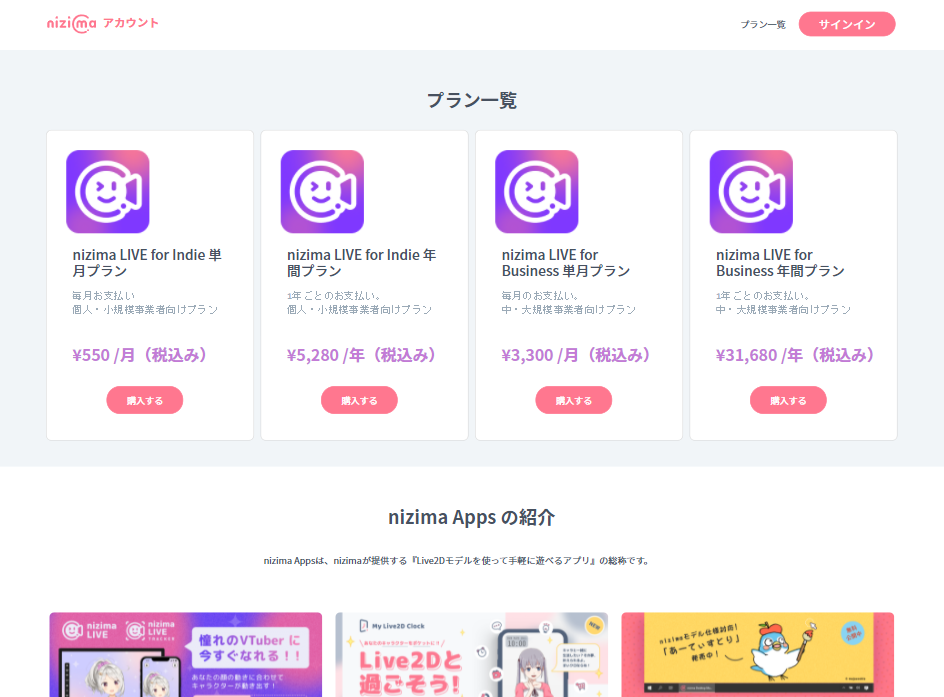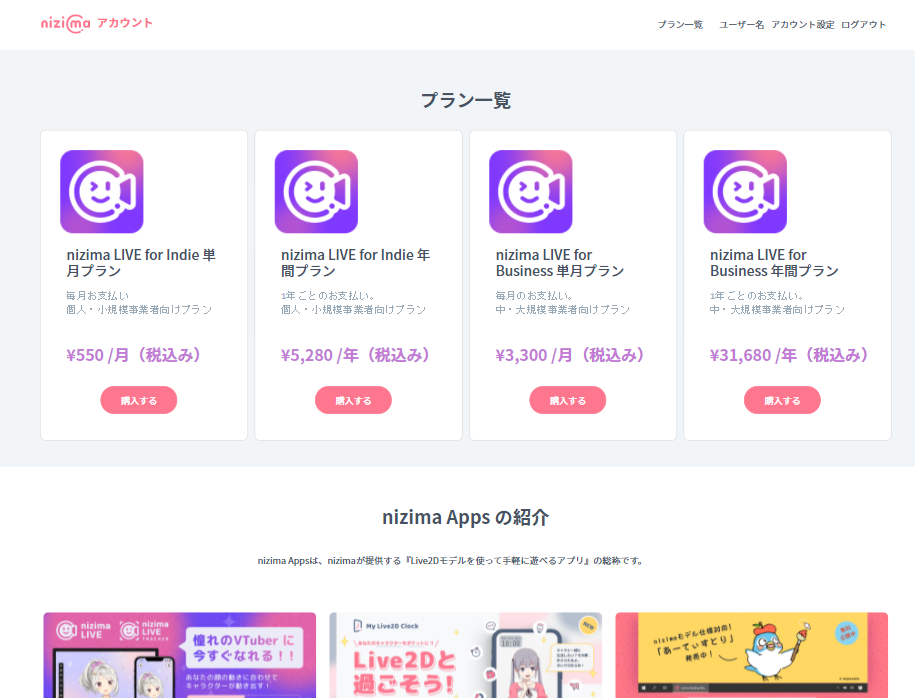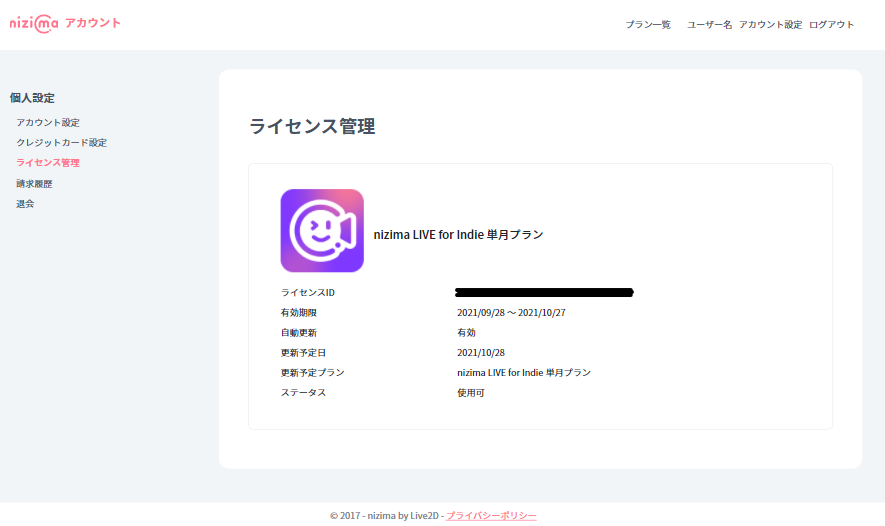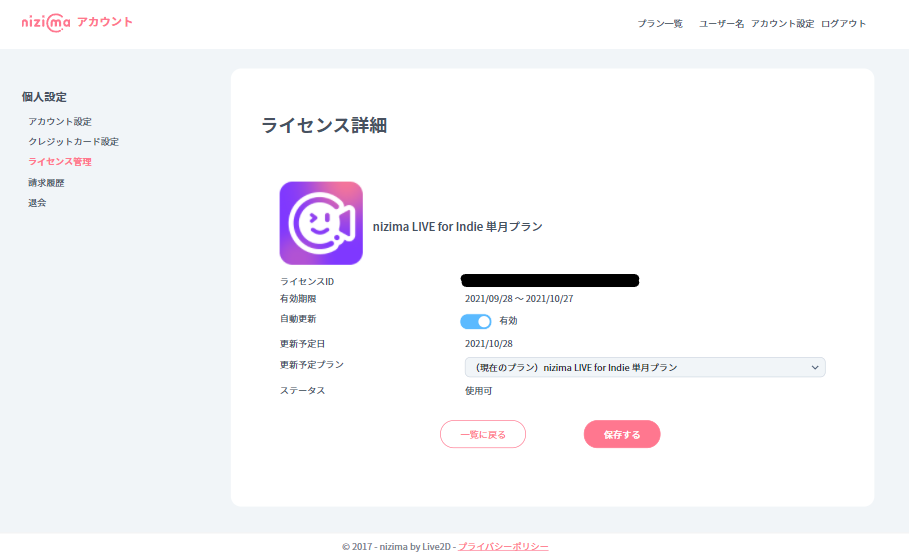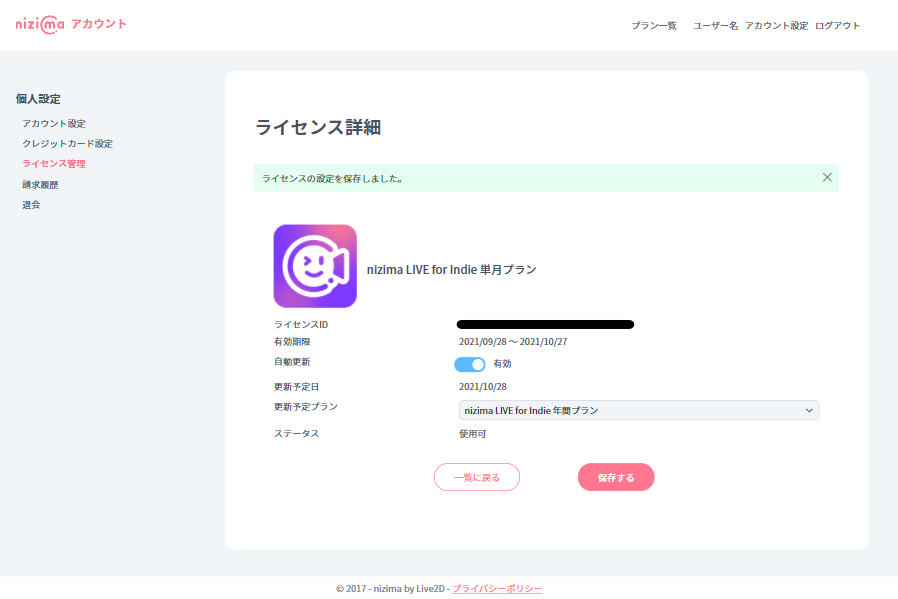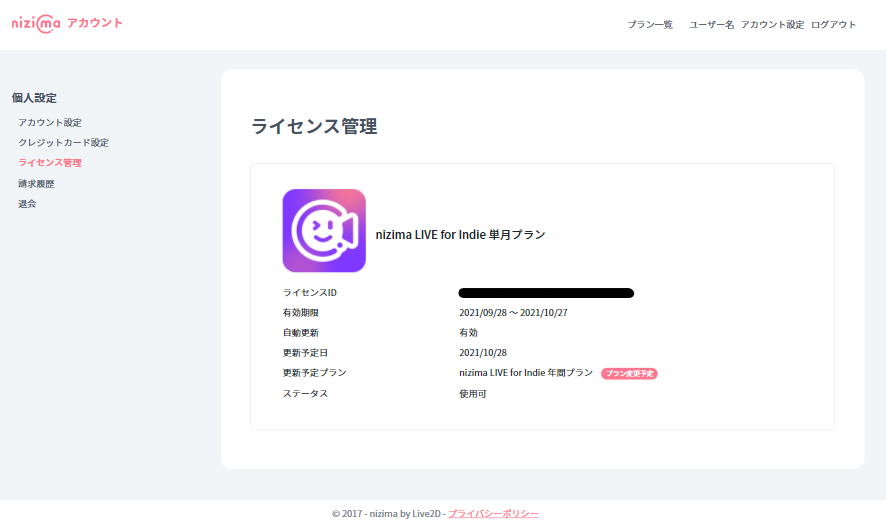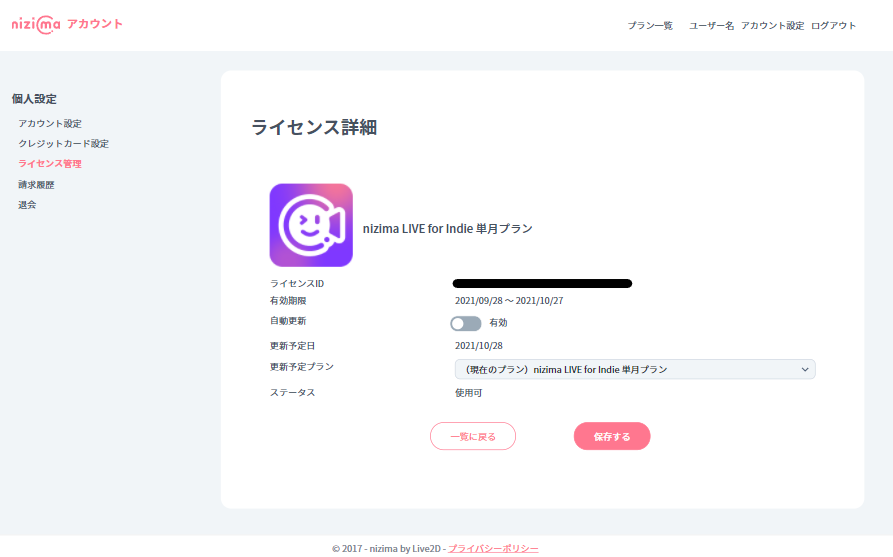Manages licenses purchased with your nizima account.
License confirmation
You can see a list of purchased licenses for more information.
1. Access your nizima account and sign in.
2. Click [Account Settings] from the top right menu.
3. Click [License Management] from the personal settings menu.
License details
The following settings can be made on the details screen of each license.
Plan change
You can change the plan you plan to renew next time only if the status is Enabled.
1. Click “License you want to change plan” among each license displayed in License Management.
2. Select the plan you want to use from the plans to be renewed.
3. Click “Save“.
4. In the [Back to License Management] list, check that the changed license information has the [Your plan is scheduled to change.] label.
Stop the automatic license renewal
To stop the automatic license renewal, disable the license you want to stop.
1. Click “License you want to invalidate” from each license displayed in License Management.
2. Toggle the automatic update switch to “Disabled“.
3. Click “Save“.
Resuming license usage
You can resume renewal of a suspended license by activating it.
1. Click “License you want to resume using” among the licenses displayed in License Management.
2. Toggle the automatic update switch to “Enabled“.
3. Select the plan you want to use from the plans to be renewed.
4. Click “Save“.
If payment fails …
At the time of automatic renewal, payment may fail due to various reasons such as the expiration date of the credit card.
If payment fails, please check and update your payment information.
Please see the [Terms of Service] and feel free to contact us from [Contact Us].