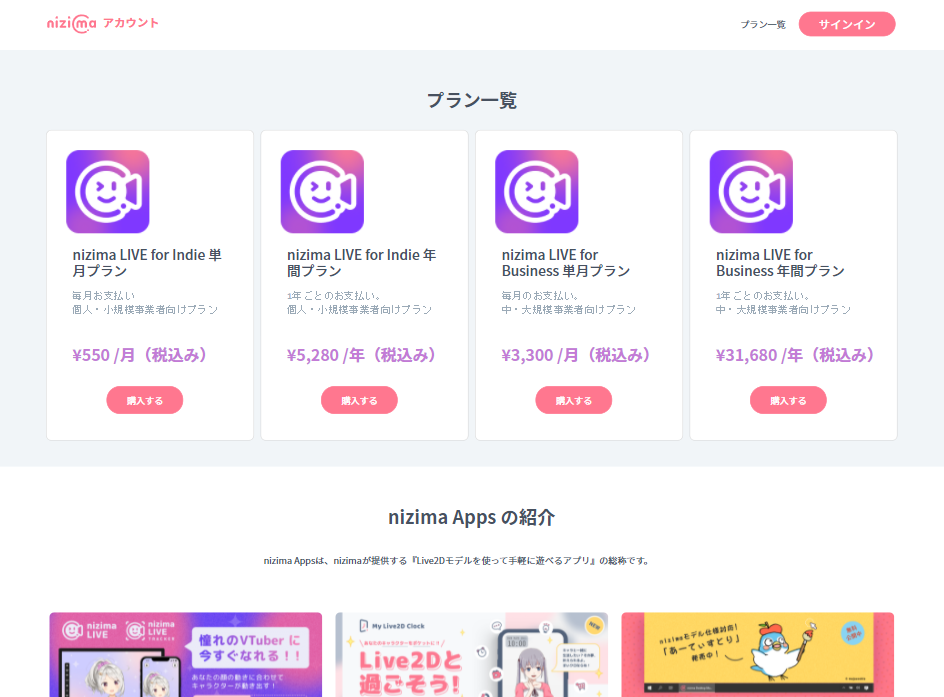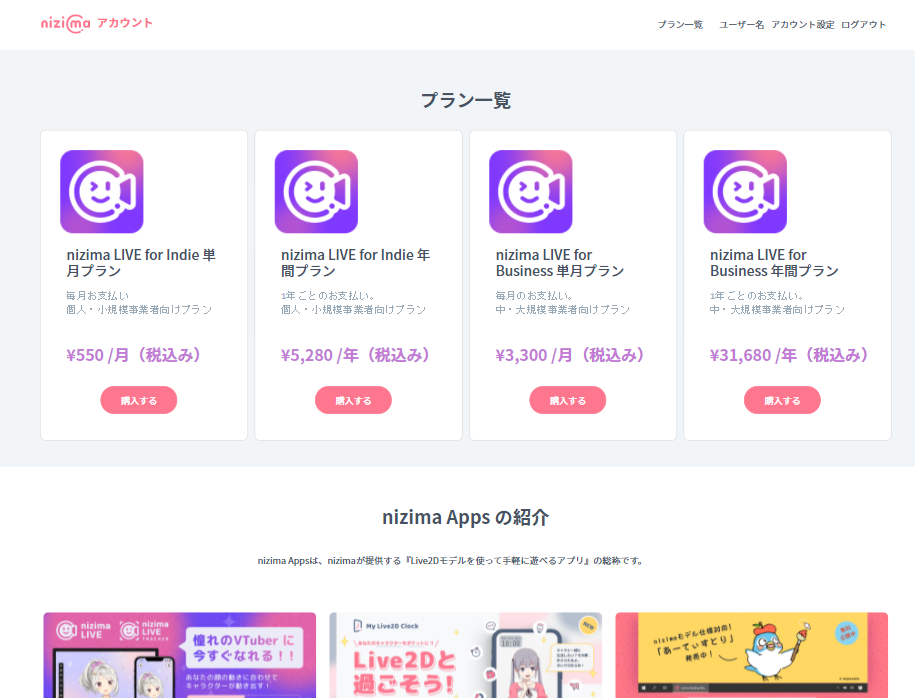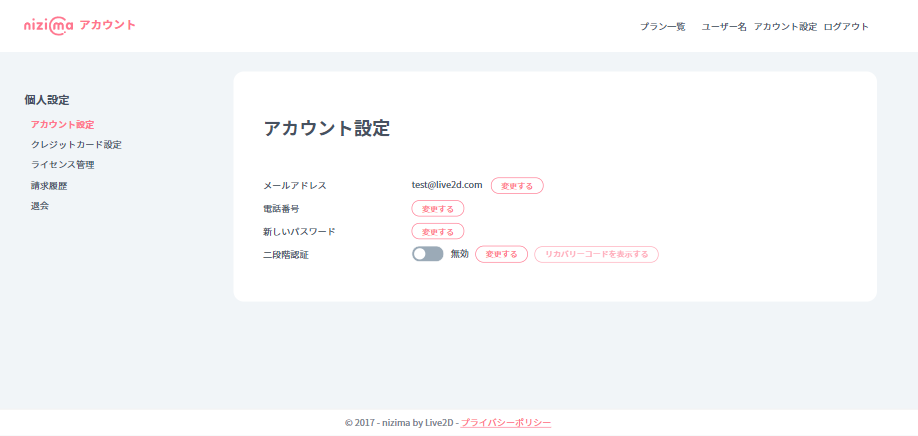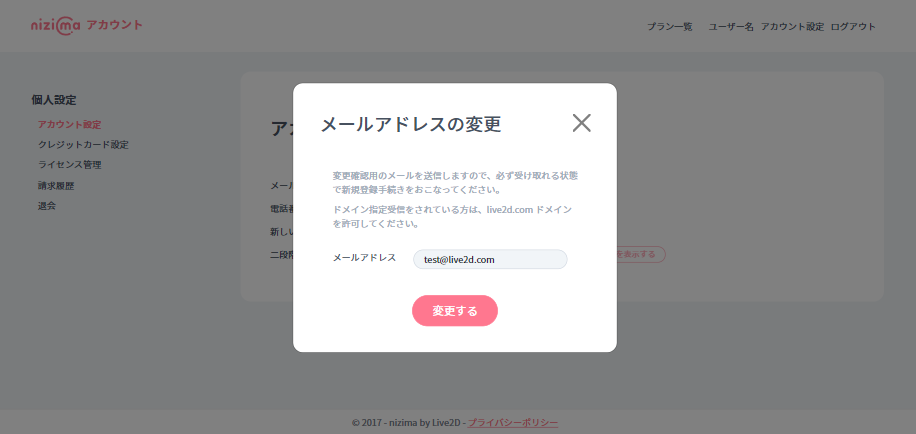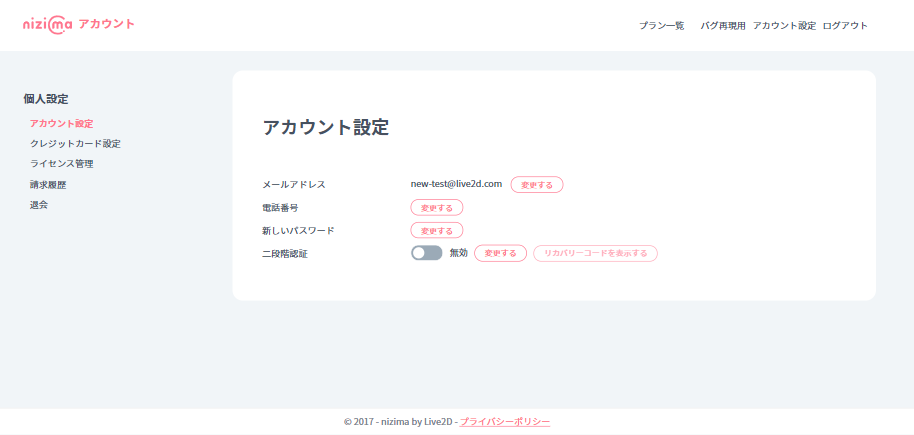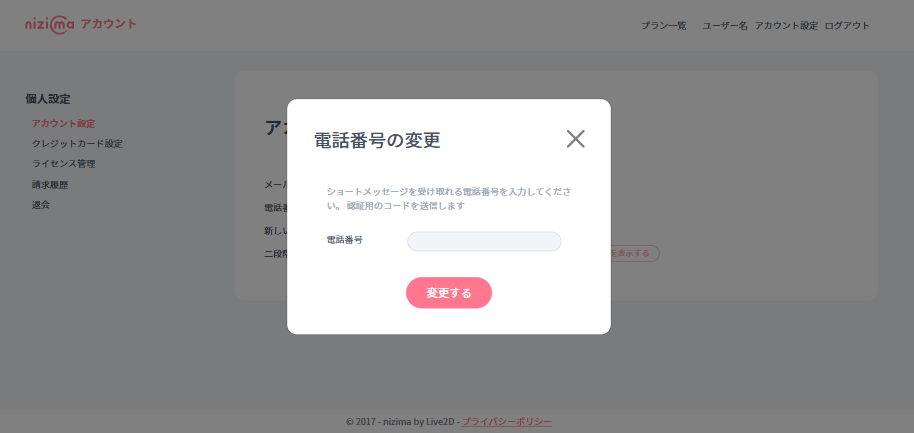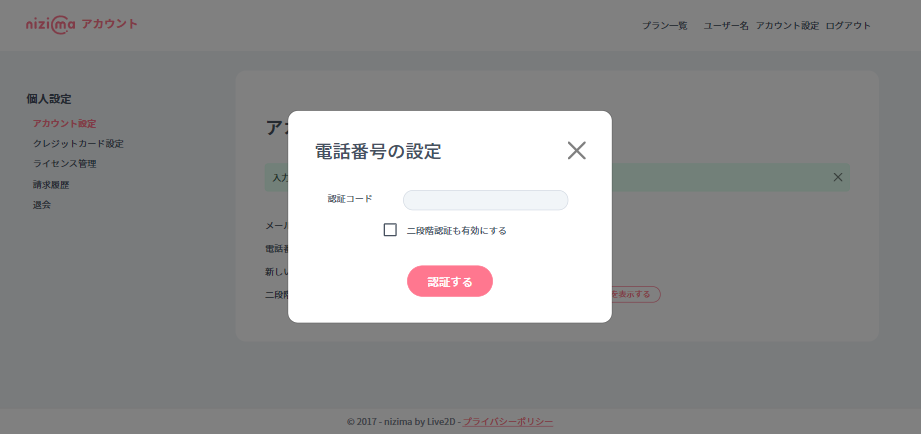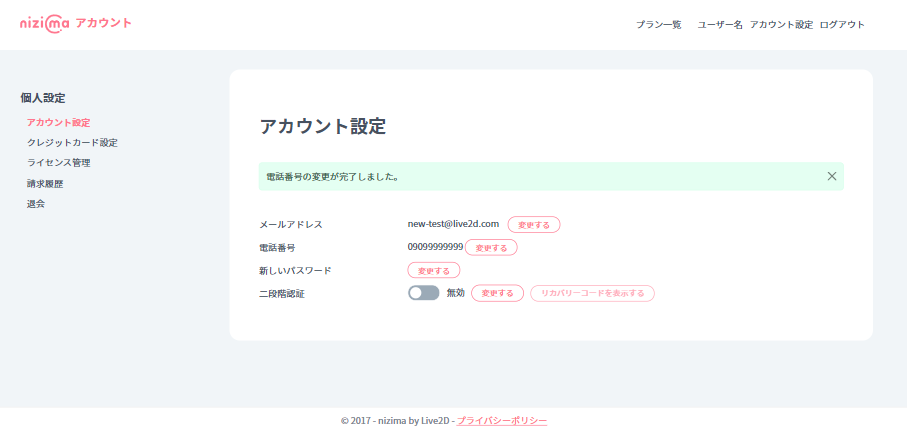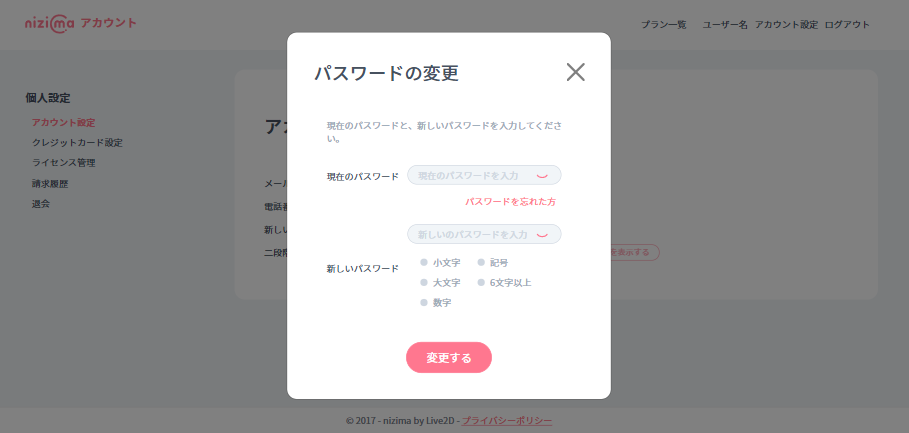I will explain how to operate the account settings and credit card settings in the personal settings of the nizima account.
Account Setting
You can change the settings for the following items on the account setting screen.
1. Access your nizima account and sign in.
2. Click [Account Settings] from the top right menu.
E-mail address change
Change the email address you use when you sign in.
1. Click [Change] displayed next to the email address you are currently using.
2. Enter your new email address and press [Change].
3. An email confirming the change of email address will be sent to the email address you entered.
4. Click the completion confirmation URL in the email.
5. Make sure that the displayed email address has been changed to the newly entered email address.
Setting / changing the phone number
In order to perform two-step verification, you need to register a phone number that can receive the verification code sent from SMS.
First, let’s register a phone number that can receive the verification code.
1. Click [Setup (or Change)] displayed next to “Phone number”.
2. Enter the phone number and press [Setup (or Change)].
3. The verification code will be sent by SMS to the phone number entered in 2.
4. Enter the verification code.
6. Make sure the correct phone number is displayed.
change Password
1. Click [Change] displayed next to “New Password”.
2. Enter the currently set password and the newly set password.
3. Click [Change].
If you have forgotten your current password, please go to “Forgot your password?” and change yours.
If you save but cannot press it, the new password contains an unusable character string or the condition is not met.
For details, please check if the password is incorrect.
Two-step verification settings
Please check the following for how to log in with the recovery code from the two-step verification settings.
Credit card settings
The license of the nizima account is automatically renewed. Please perform regular maintenance so that payment can be executed normally.
1. Click [Credit Card Settings] from the left menu.
Registration of card information
2. Enter your credit card information and press [Register Card Information].
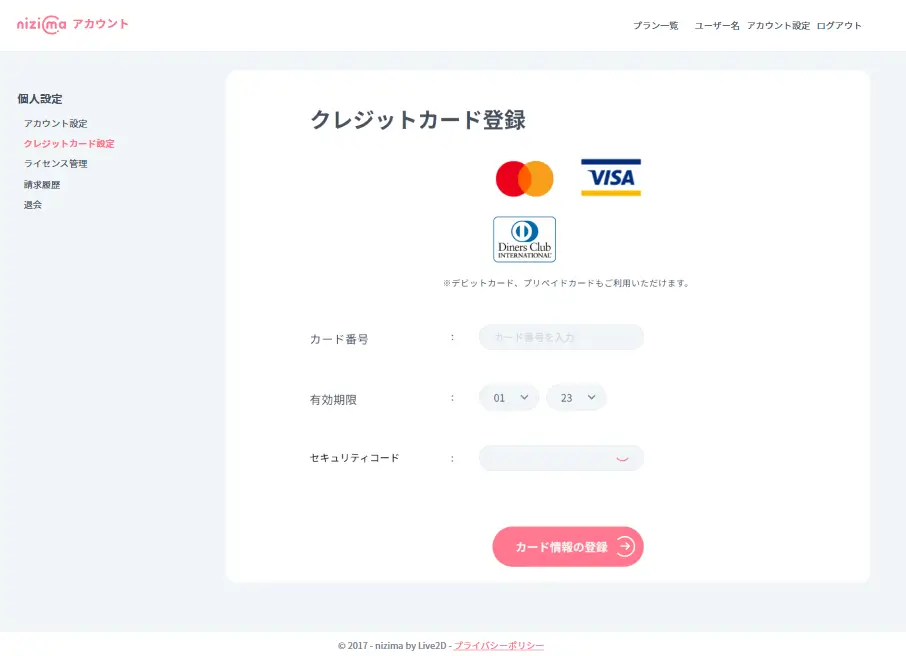
Delete card information
Click [Delete Card Information].
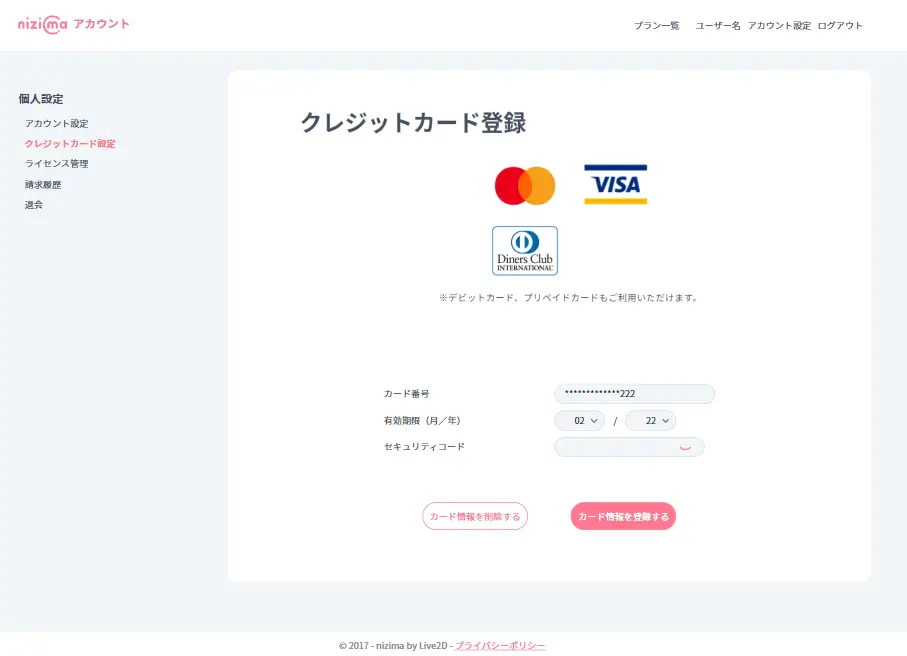
Please see the [Terms of Service] and feel free to contact us from [Contact Us].